Are you getting more customer messages through your Facebook page? The Facebook Pages Manager App for iOS and Android will give you instant notifications on your phone and allow you to quickly reply to Facebook page messages without being glued to your laptop.
You can download the Facebook Pages Manager app from
Google Play or the iOS App Store today.
Today I’m just going to show you how to install and use the Facebook Pages Manager app. This is a separate app to the normal Facebook app on your phone. It lets you manage your Facebook page and, most importantly, receive and reply to customer messages.
Facebook messenger is becoming more and more important for business
Over the last couple of months our clients have seen an increase in the number of Facebook messages from customers, or potential customers, through their Facebook pages. I’ve set up my phone here so I can record the screen and I’m going to go through the process of finding and installing the app so that you can do the same thing and manage your Facebook Page from your phone and receive notifications when customers send you a message.
Start by searching for Facebook Pages
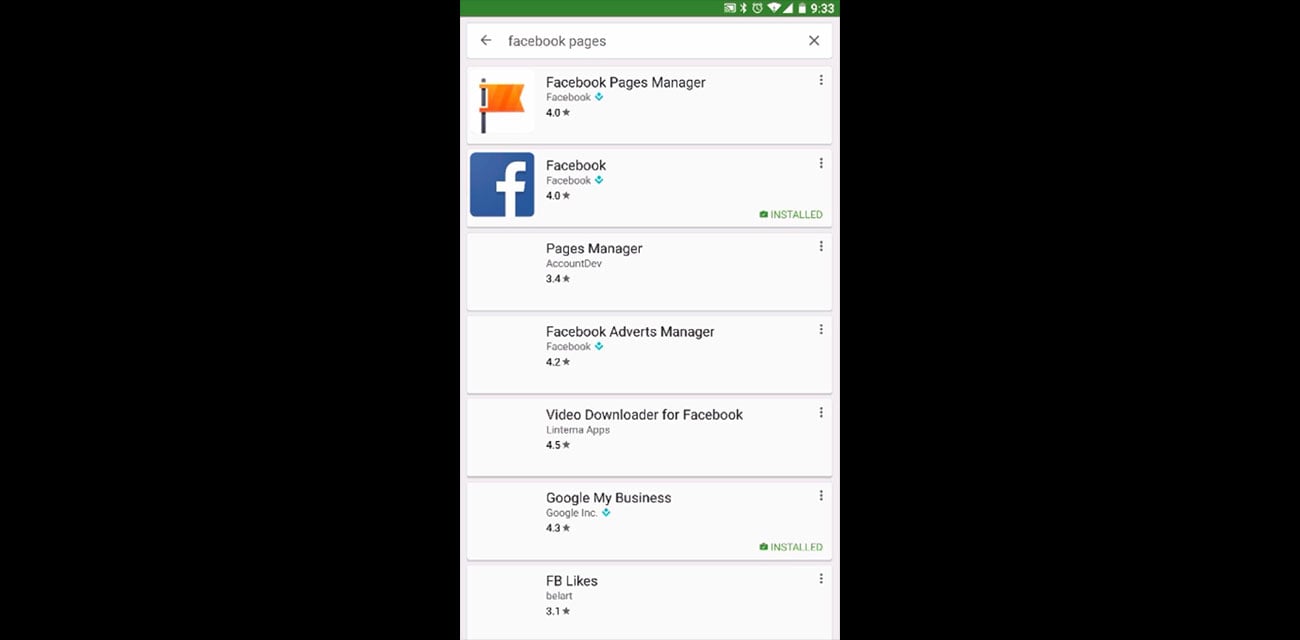
“Facebook Pages Manager” is what the app is called and it has an orange flag icon. This app basically looks and works very, very similar between iOS and Android. I just happen to use Android so I’m demonstrating on that version of the app today.
Go ahead and install the Pages app. The download is 50 megabytes, so if you’re on a very small data plan, this is the kind of thing you might want to download when you’re on a Wi-Fi connection.
Navigating the Facebook Pages Manager app
Once the installation is complete it will automatically add the icon to your home screen. The first time it loads up, the app will try and connect using a Facebook account. If you’ve got Facebook installed on your phone, and you’re already logged in, you don’t need to log in twice. You can use those same details.
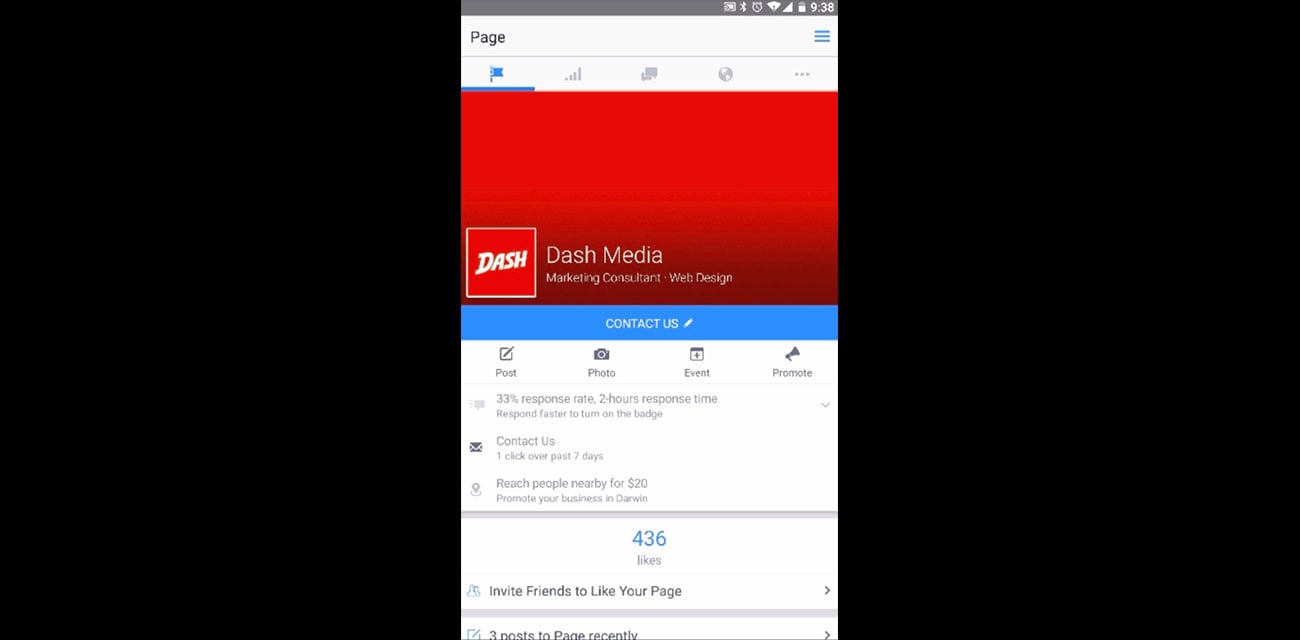
Here’s a screenshot of the main interface when you’re in the app. To start off with, we get a mobile view of what our page looks like and most recent posts. All the good stuff is in the other tabs across the top or possibly across the bottom on iOS.
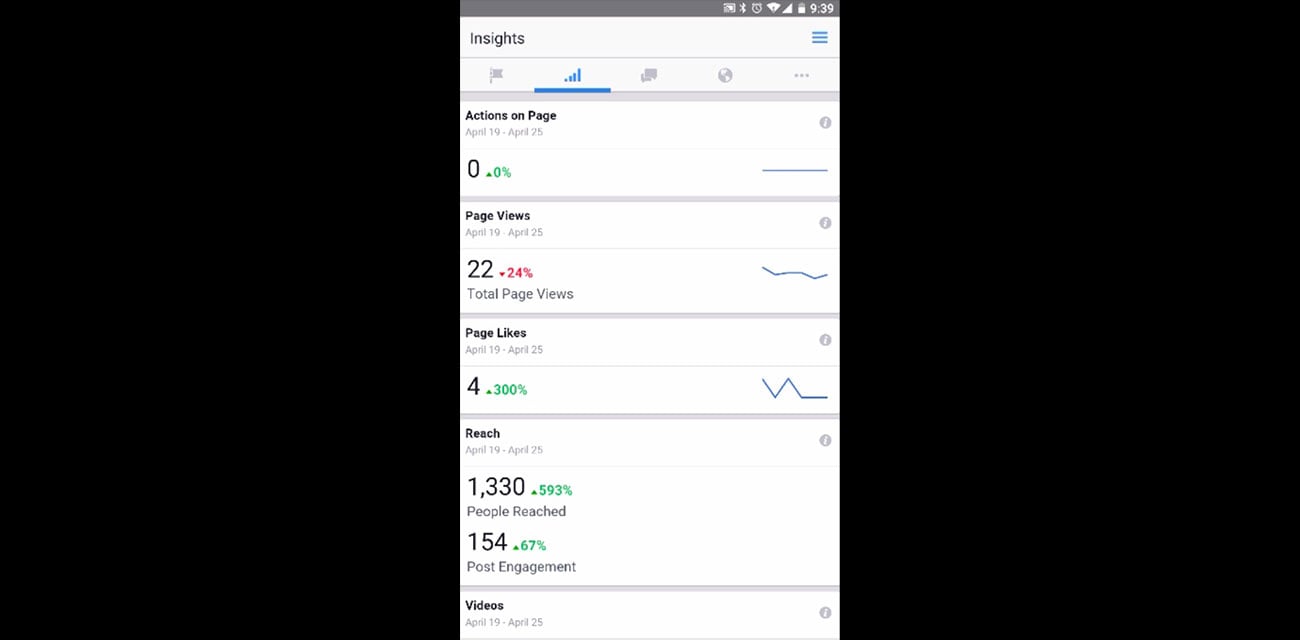
The second tab gives us access to our Page Insights where we can see information about how people have been using our Facebook Page. It gives us access to data such as views, likes, as well as which content has been performing the best.
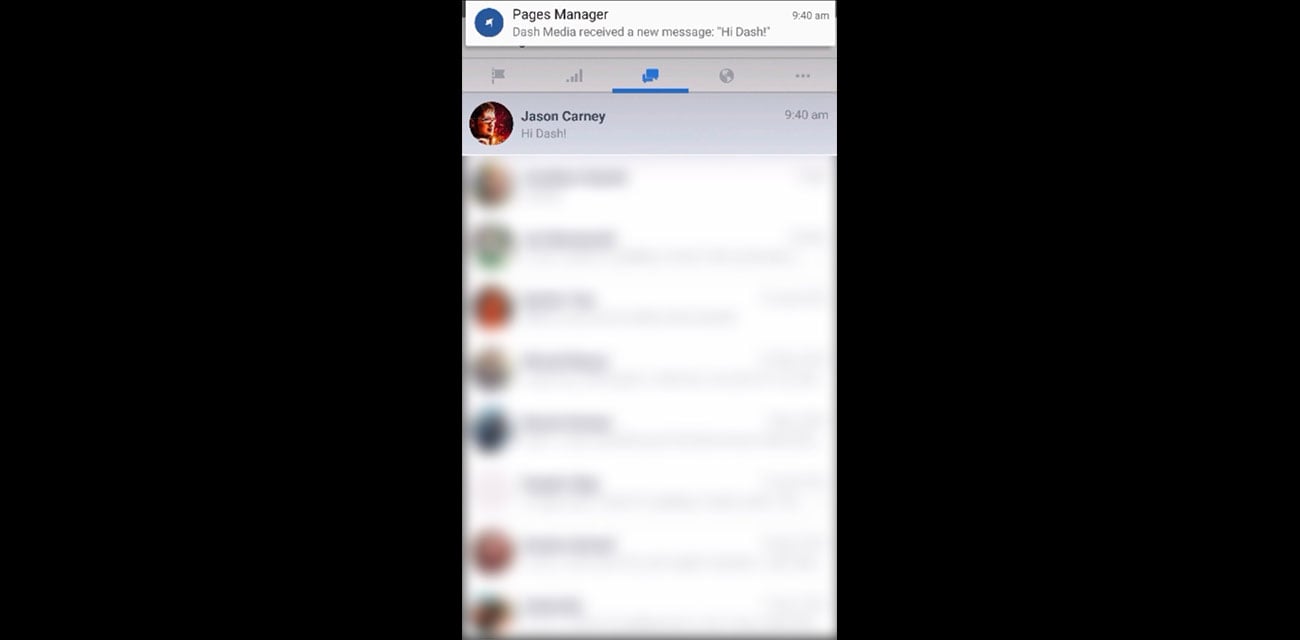
Viewing and replying to messages in the Facebook Pages Messenger app
Possibly the most important section is the middle tab with the Messages icon. This is where we can message and reply to customer messages from our phone.
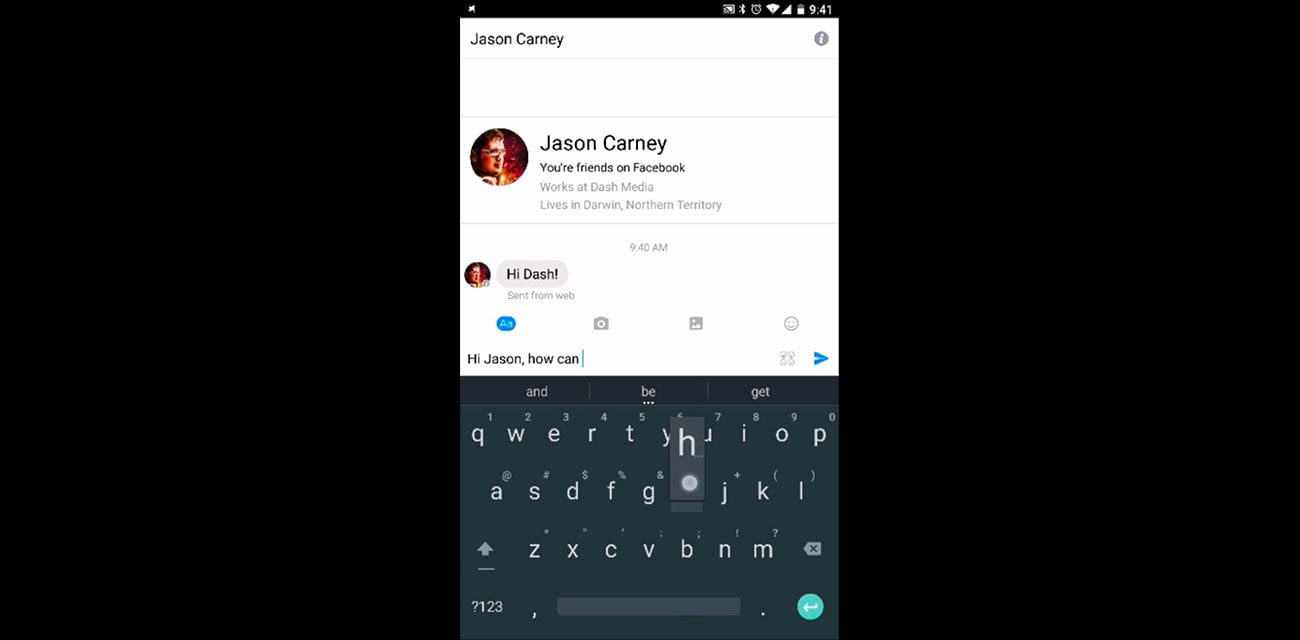
Holding a conversation, and the whole interface for chatting, is very similar to Facebook Messenger which a lot of people already use to chat with friends. You’ll find a familiar layout in the chat window, with the customers messages appearing on the left and you on the right.
Features that you’re already used to from the existing Facebook Messenger app, such as taking and sending photos and screenshots, are available in the new Facebook Pages Messenger app.
Going forward you’ll find that more and more customers are contacting you and submitting pre-sale and customer support enquiries through your Facebook Page. If you’re not actively using the web to check your Facebook Page every single day, I highly recommend that you get set up with the Facebook Pages Manager app so that you can receive notifications and reply directly to messages from your phone.
If you have any questions, or need some one-on-one training to get started with the Facebook Pages Manager app, please get in touch. For more of our videos, head over to our YouTube channel.